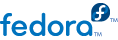xlog is extremely easy to get setup. After starting xlog, select . This will bring up a preferences box where you can configure most options for xlog.
The tab contains basic information on how the log will be setup including the modes and bands you operate. You can change these at anytime but it is good to go ahead and add or remove the modes and bands you don't operate to simplify the operation of the logging later. You can also enable the clock on the status bar and recording of azimuth and distance when you enter in the location of the station. You can also control out data from external programs, such as gmfsk and ktrack, are handled.
The tab contains information on your station and preference to miles or kilometers and where you want the software to look up a callsign. It is recommended that you enter your callsign and your coordinates into the fields located on this tab so the log can appropriately annotate your callsign where necessary and can provide azimuth and distance to a station upon entry of the state or grid. If you don't know your latitude and longitude you can just enter your grid locator and the software will populate a rough location for your station.
The tab allows you to setup xlog to read your radio so your log will automatically record the frequency and mode. xlog will also display the S-meter on the status bar for your convinence.
The tab allow you to setup the logs themselves. This includes where to store the logs, which logs to start automatically upon starting xlog, when to save the log, and the font. By default, xlog stores your logs in ~/.xlog. This can be changed by providing the appropriate path. If you have multiple logs you can type in the names of each log separated by a comma in the next field and xlog will load those logs each time using tabs at the top of the main screen. The next field asks if you want xlog to save the log whenever you write a log entry or every x minutes. You can also establish a backup of your logs in a separate directory which you can provide in the backup entry. The last field is used to select the font you would like to use for your logs.